![[ACC-Logo]](/images/logo/acc_small.gif)
Scan pictures with XSane
[ACC Hemsida]
[Hjälp]
[Information]
[Index]
[Samma information på svenska]
How to scan pictures with XSane |
In our local, there is a scanner you can use to scan pictures. To scan pictures, we recommend the program XSane.
- Log in to lepra, start an xterm and write xsane in the xterm.
- The program starts and seeks the scanner.
- In XSane's setup window, there are a few alternatives to choose.
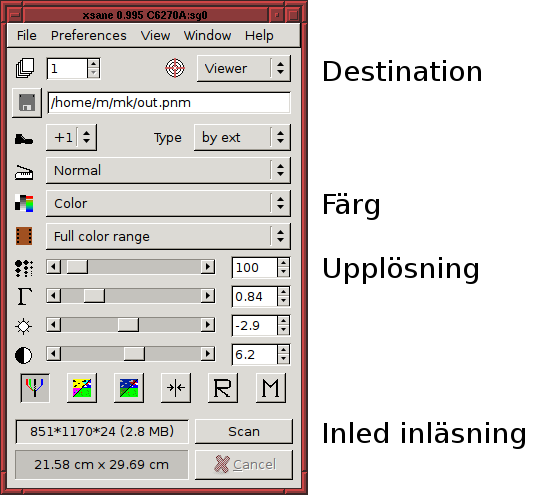
- Choose destination for the picture at the top of the XSane window. Viewer makes that a view window opens as soon as the picture been read for you to save thereafter if you want to save it. If you just want to save the picture direct you may choose Save instead to save the picture directly without viewing window opening after scanning.
- Color setup
Lineart = black and white
Halftone = black and white with dithering
Grayscale = grey scale
Color = three color channels
- Choose resolution. High values give detailed pictures, but the file then gets bigger and the scan takes longer time.
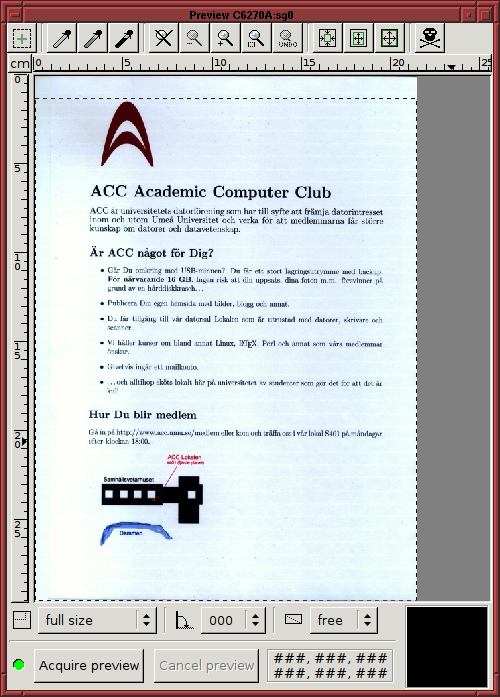
- In the window called Preview, you may preview what is about to be scanned. Then, you may select in the window which parts of the picture you want to scan, which is really useful if you just want to scan a part of the surface available to the scanner.
- When you have selected the part to scan, click on Scan to start scanning.