![[ACC-Logo]](/images/logo/acc_small.gif)
Mozilla Thunderbird
[ACC Home]
[Help]
[Information]
[Site Index]
[Denna information finns bara på engelska]
![[ACC-Logo]](/images/logo/acc_small.gif)
[ACC Home]
[Help]
[Information]
[Site Index]
[Denna information finns bara på engelska]
This guide shows how to configure Thunderbird with your ACC account.
Open the menu, select the Preferences sub-menu and select Account Settings.
In the window that appears select tehe Account Actions button in the lower-left corner and select Add Mail Account from the popup-menu.
In the dialog window that appears enter your name, your email ACC email address and your ACC account password. Leave the checkbox remember password marked if you don't want to enter your password every time you use Thunderbird.
Click on Continue.
Thunderbird will usually detect the correct settings on its own. If so the dialog will look something like this.
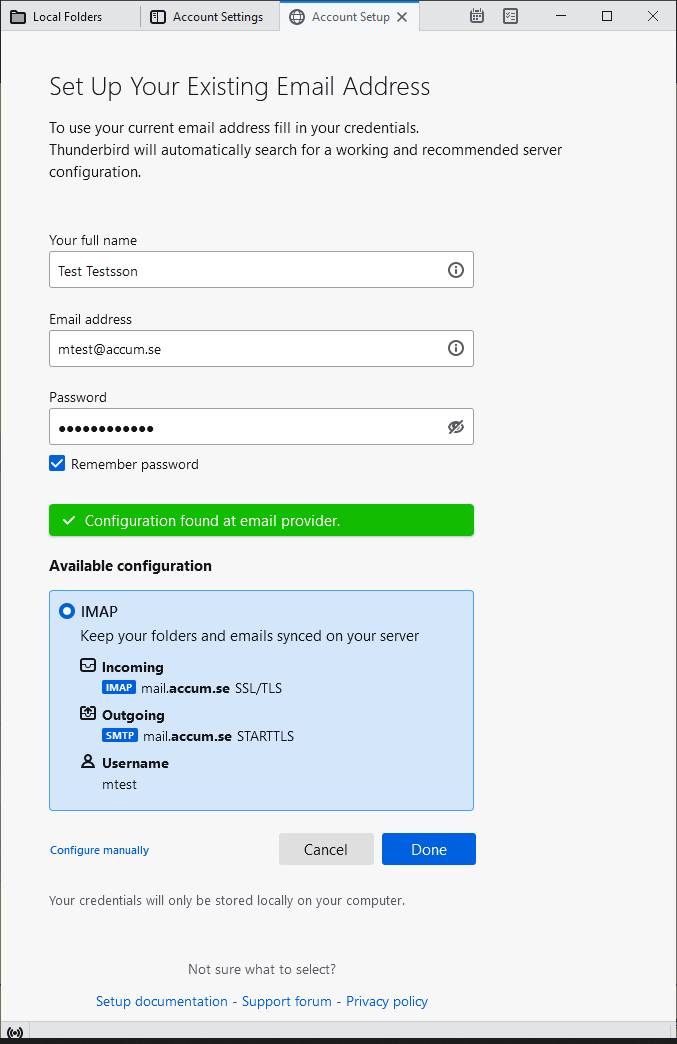
Click on Manual config if Thunderbird was unable to detect the correct settings and enter the settings as shown below.
Enter the settings and click on Re-test to have Thunderbird validate that they work.Click on Done. Thunderbird should now be configured and ready to use.